Photo Culling is a nightmare for productivity. The research found that 80% of photographers already know that they are wasting their valuable hours in this repetitive & mundane process. The rest, 20%, are unaware that photo culling is killing their productivity.
The main reasons because of which your culling efficiency plummets are:
1. Speed while Importing the files
2. Checking every photo repeatedly
3. Taking every photo to Lightroom or similar editing software
Let us see how filterpixel save more than 50% of your photo culling time & gives a boost to your productivity.
1. Instant Previews of RAW files
FilterPixel extracts embedded JPEGs from your RAW files keeping your RAW files untouched. The JPEGs are fast in preview & do not add any storage to your machines.
To use FilterPixel, the first step is to create a project. You can drag/drop the folder containing your RAW files or JPEGs & name your project. After clicking the start button, all of your previews will be available instantaneously.
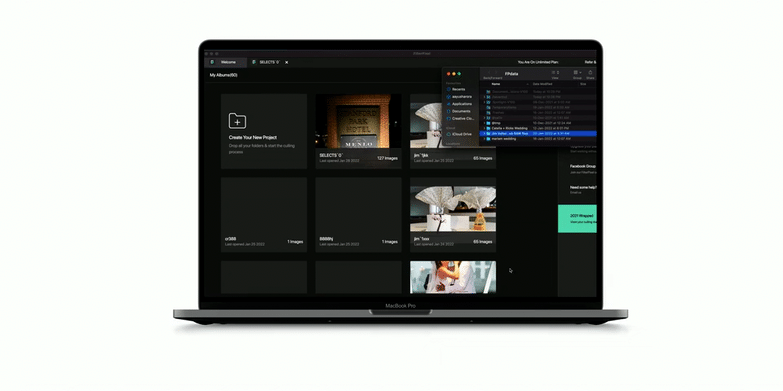
2. Select the best with AutoSelect
After you import your photos, the culling will start automatically and take five to ten minutes to complete based on the number of images.
The AI tags all the undesired photos – like out-of-focus, blurry, etc. as rejects, and the rest of the images are marked as unlabelled.
You can click AutoSelect and instruct the AI to choose the best photos for you automatically. With AutoSelect, the AI will pick one best photo
from a set of similar pictures from various parameters like composition, depth-of-focus, symmetry, sharpness, expressions, lighting, etc.
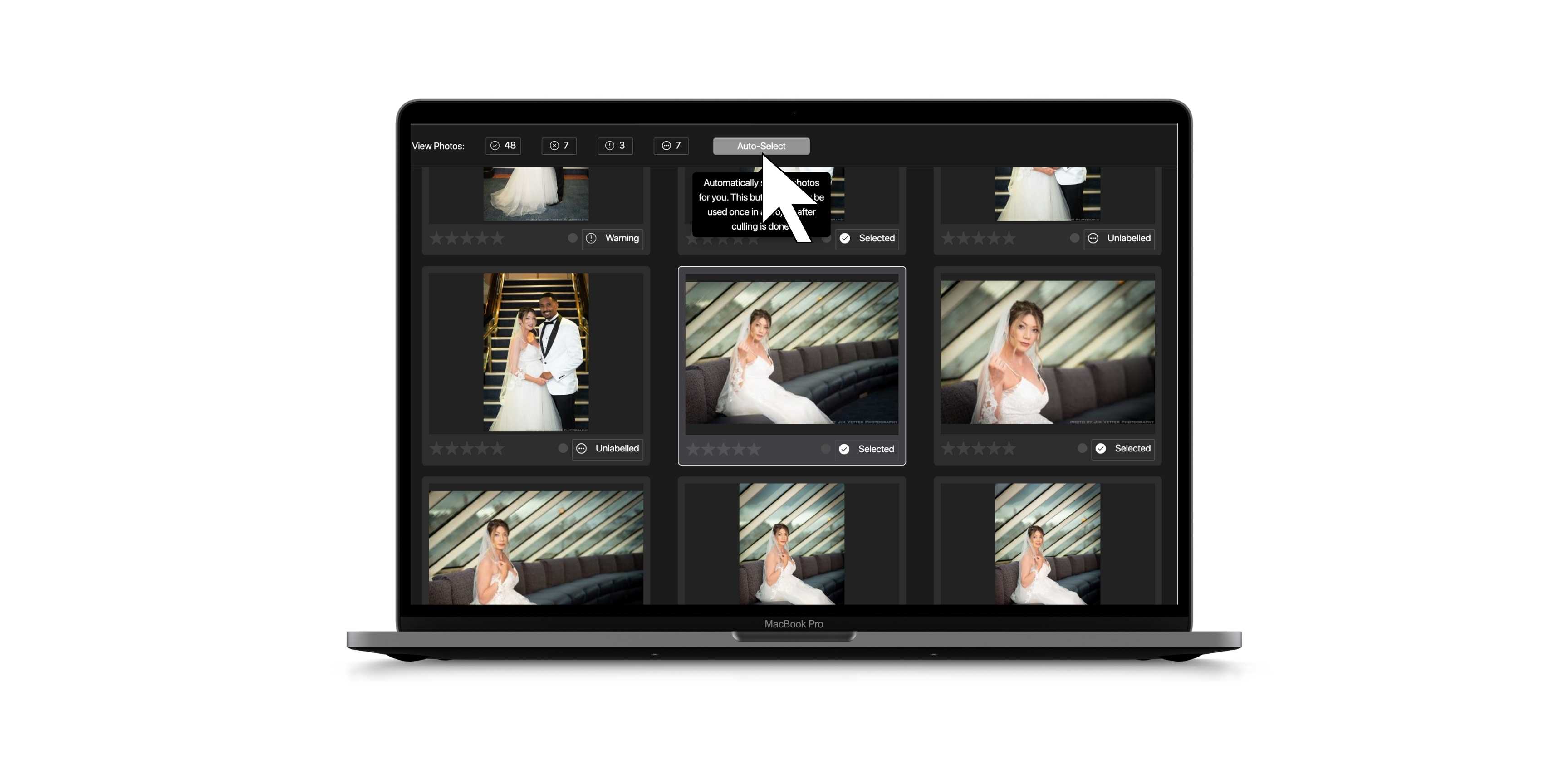
You can then review what the AI has selected by going to the accepted view & rejecting whatever you don’t want by pressing the X key on the keyboard or right-clicking and rejecting.
PS: You can also star/color the images.
3. Export
After you have made your final selections, you can click the export button at the top right corner of the screen & can take your photos directly to Lightroom or your local drive.
Once you have them on your local drive, you can take them to any photo editing software.
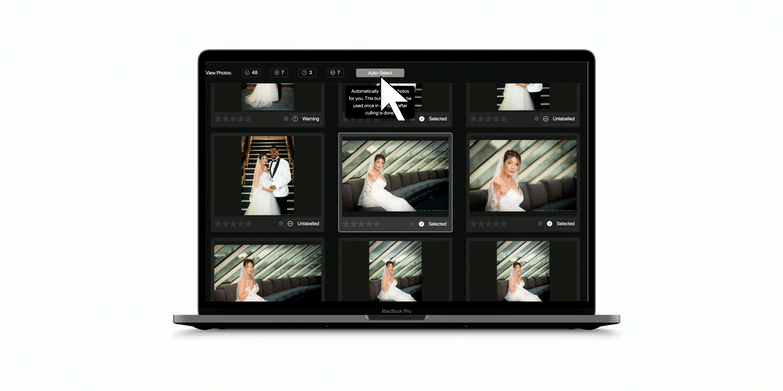
Conclusion
I hope you find these steps help to improve your photo culling workflow:
So, Import your RAW files faster, Automate the selections & Export more quickly to Lightroom.
If you want to learn the benefits & features of FilterPixel, please check the complete guide to FilterPixel.