FilterPixel 2.2.4 update has been rolled out for macOS and Windows. This update has brought major changes to the latest feature- “FilterPixel Assist” which launched in the previous update along with a new Undo feature and some bug fixes.
For users running FilterPixel version 2.2.3, we recommend downloading and installing the 2.2.4 version, as the previous versions will no longer be supported.
Update: The following links are now updated to 2.2.9 version:
Let’s take a closer look at all the changes in 2.2.4:
[Improvement] FilterPixel Assist
FilterPixel Assist is a feature that lets you upload previously culled galleries to create your culling assistant within 24 hours. It is currently an invite-only feature. To join the waitlist, you can register on our Apply For Assist page.
With version 2.2.9 released, after clicking on ‘Train Assist’ on the top right of the software (check the image below for reference), you will see a new window asking for an assistant selection screen.

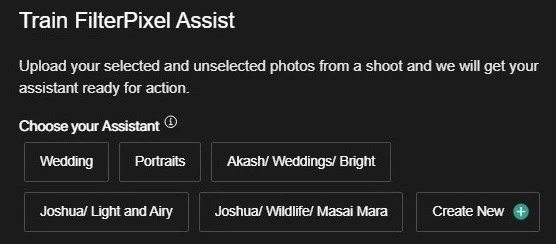
In the Assist Selection screen, you can either train the default AI assistant “Portraits” or “Weddings” by uploading your wedding and Portrait galleries or create new assistants with different categories as per your genre like Birthday Parties, Corporate Shoots, Wildlife, etc.
If you wish to create your assistant with a different category, click on “create a new assistant”. This will open a window allowing you to name and describe your assistant for your future reference.
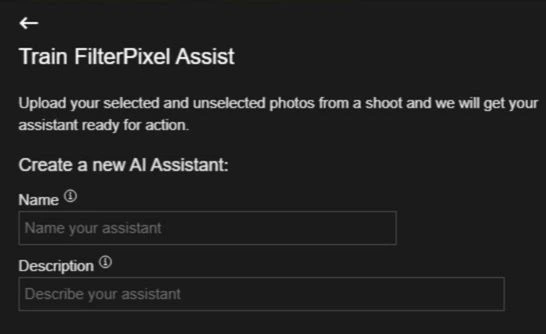
After filling in both details, you will get a window asking you to upload the previously culled galleries. There will be two boxes asking you to upload selected and unselected photos.
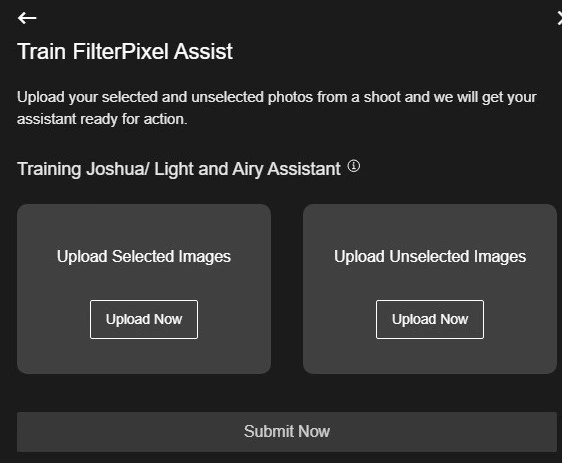
You can upload the folder containing your best photos in the selected images box. These are the images that you deliver to the client in the final gallery.
In the unselected photos you can upload all the bad or the ‘maybe’ photos. These are the photos that did not go into the final gallery.
You can upload the photos in any RAW or JPEG format. The minimum number of photos required to create your assistant is a total of 2000 photos and up to a maximum of 10,000 photos.
After uploading the photos, click on “submit now” to submit the photos.
After the photos are submitted, you will receive an email stating that the assistant is getting ready and should be available within twenty-four hours.
Once the assistant is ready for action, you will receive an email that you can use the personalized assistant to cull your photos.
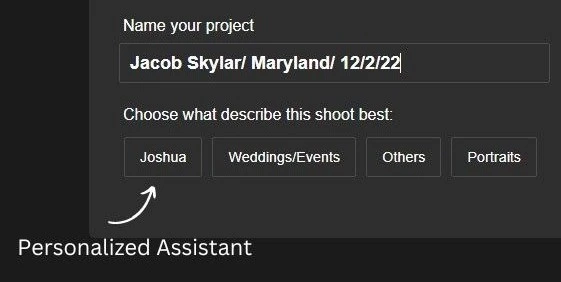
[NEW] Undo Feature
This is a new feature to make things convenient for users who accidentally tagged the wrong image. After tagging the wrong image, simply press “Ctrl+Z’ for Windows or “Cmd + Z” for Mac users to undo the action.
[Improvement] Bigger thumbnails in the grid view
Now you will have a bigger view of the thumbnails of your photos in the grid view for all the screens.
[Fixed] Issues related to Login for some users have been fixed
We fixed a bug that was not letting some users login to their FilterPixel accounts.
[Fixed] Issues related to viewing images in grouping have been fixed
We fixed a bug that was grouping non-duplicate images in the survey mode.