This article lists free photo editing software available for Mac users along with their advantages and disadvantages.
Mac is a powerful OS that many artists and photographers love because of its sleek user interface and fast responsiveness.
Unlike Windows users, many photographers look forward to using Macbooks as their default photo editing machines.
What is photo editing?
Photo editing is the process of manipulating photos in a digital format to make them look better according to your preferences or requirements.
This includes fixing the lighting conditions, and colors, adding effects, removing unwanted objects, enhancing the subject, and so much more.
Photographers need good editing software that covers most (if not all) of these features.
Especially for photographers using MacOS that are just starting to learn professional editing, there are a lot of software to choose from that doesn’t require a paid license or yearly subscriptions.
Which is the best free photo editor for Mac?
We have created a list of the 10 best free photo editing software for Mac users to edit photos for free:
Darktable
GIMP
Photopea
Apple Photos
Pixlr X
Google Photos
Fotor Photo Editor
Picktorial
Best Editing Software for Mac that offers a free trial:
Adobe Lightroom
Capture One
Skylum Luminar Neo
Affinity Photo
Pixelmator
Best free photo editing software for Mac
Darktable
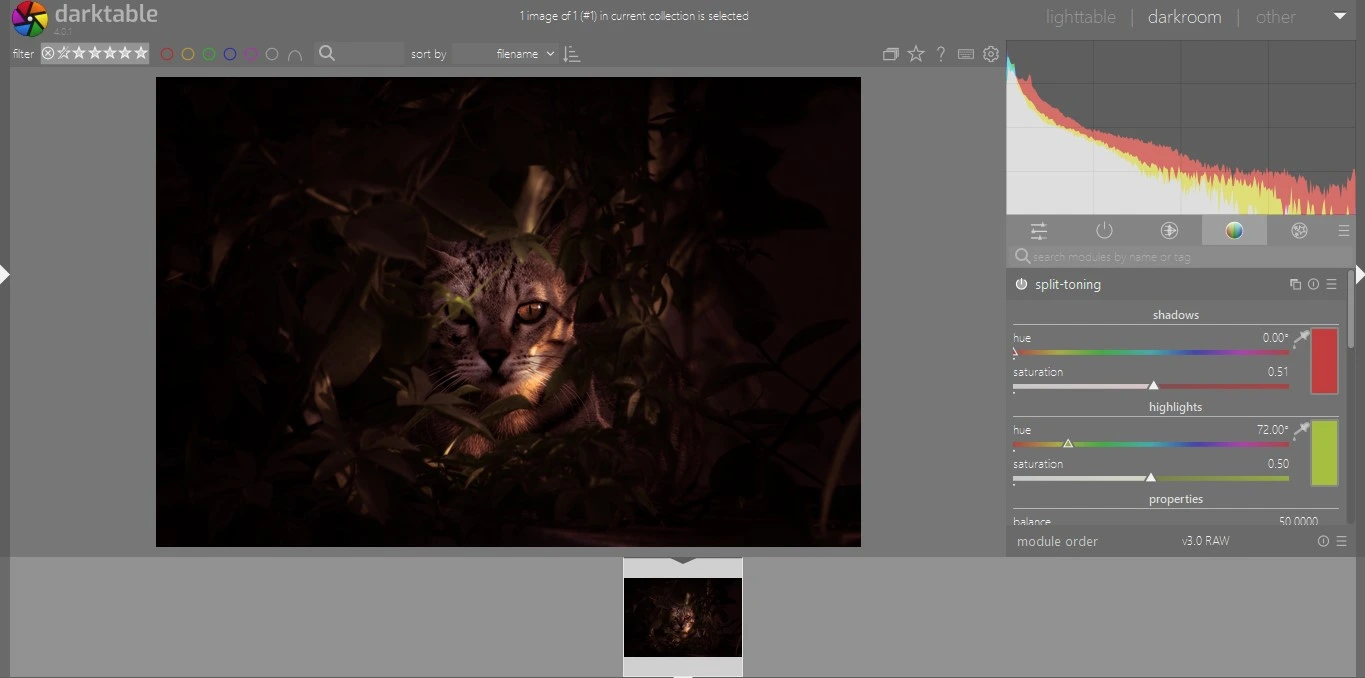
Darktable is an amazing open-source editing software for Mac and Windows that competes with the likes of Adobe Lightroom because of its editing capabilities.
Having all the basic editing capabilities, such as exposure, saturation, temperature, color correction, etc., it provides a great editing experience for beginner photographers.
Although it may not have as advanced editing options as Lightroom, it is a great alternative and starting point for photographers that are just starting out.
Advantages of using Darkroom:
- Good variety of editing options
- Cross-platform functionality 9in case you switch from Mac)
- Open source platform
Disadvantages of using Darkroom:
- Design is not intuitive
- Limited Advanced editing options
GIMP

GIMP, which stands for GNU Image Manipulation Program, is one of the oldest image editing programs available for Mac and also one of the best free editing software for photographers.
GIMP, like Darkroom, is open-source editing software often compared to Photoshop because of its editing capabilities.
Being a free alternative to Photoshop, GIMP gives you various photo editing options for free with multiple plugin supports.
Beginner photographers can make great use of GIMP to manipulate their photos before moving on to better alternatives with paid subscriptions, such as Adobe Photoshop.
Advantages of using GIMP:
- Lots of Basic to advanced editing options (Comparable to Adobe Photoshop)
- Much lighter than Adobe Photoshop.
- Requires less storage space than Adobe Photoshop.
Disadvantages of using GIMP:
- No Mobile version
- Huge learning curve for beginner photographers.
Photopea
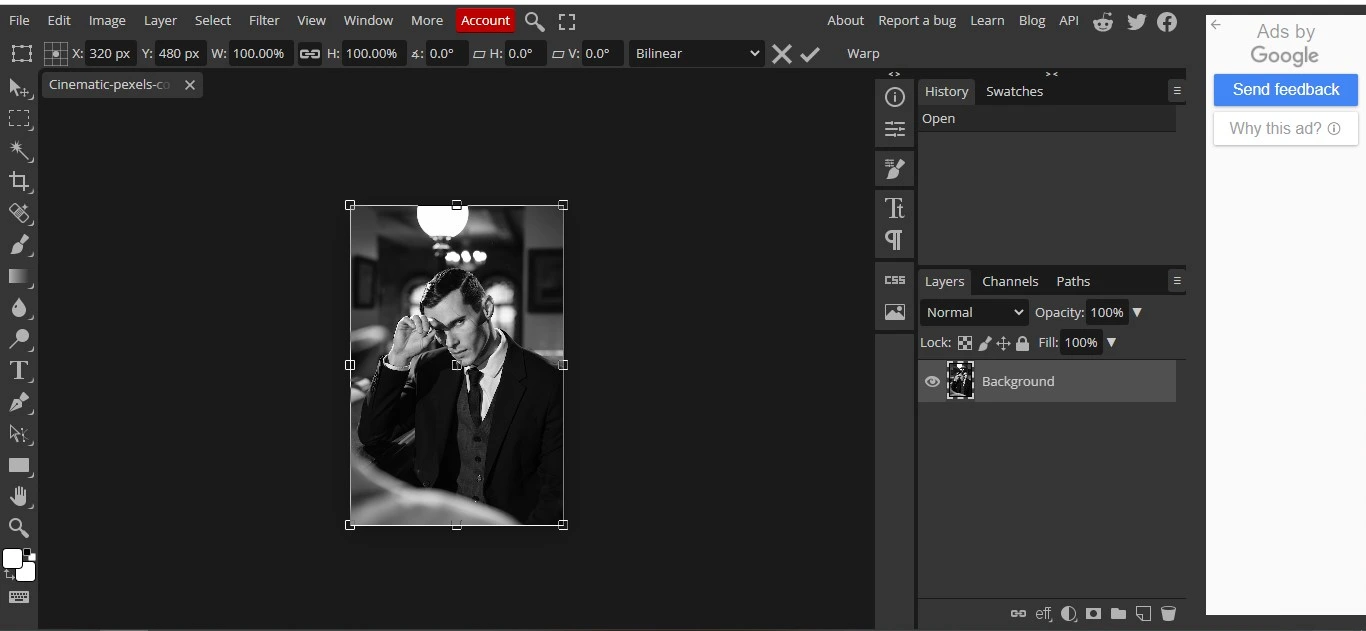
Photopea is a web-based free photo editing platform for Mac and Windows users with editing capabilities that match Photoshop and GIMP.
In Photopea, with all the basic to advanced editing options available, there will be a huge learning curve for all beginner photographers. Although there are tutorials available for each option.
Such options also have limitations as they will have performance issues with huge image sizes.
Advantages of using Photopea:
- Full-fledged editing software
- Web-based application
Disadvantages of using Photopea:
- Has a big learning curve
- Performance issues with large image formats
- Annoying ads
Apple Photos
Apple Photos is one of the best free photo editing software available for Mac and IOS. Apart from its remarkable features, such as seamless integration with the Apple cloud, intuitive library, and the ability to share with others, Apple Photos provide basic editing options.
Apple Photos is a jam-packed photo editor that is absolutely free but has a bit fewer editing features, unlike other software on the list, so photographers might lose on various possibilities in manipulating their photos.
Advantages of Apple Photos:
- Stunning library design
- Seamless sync to apple cloud
- Basic editing options
Disadvantages of Apple Photos:
- No advanced editing option
Pixlr X
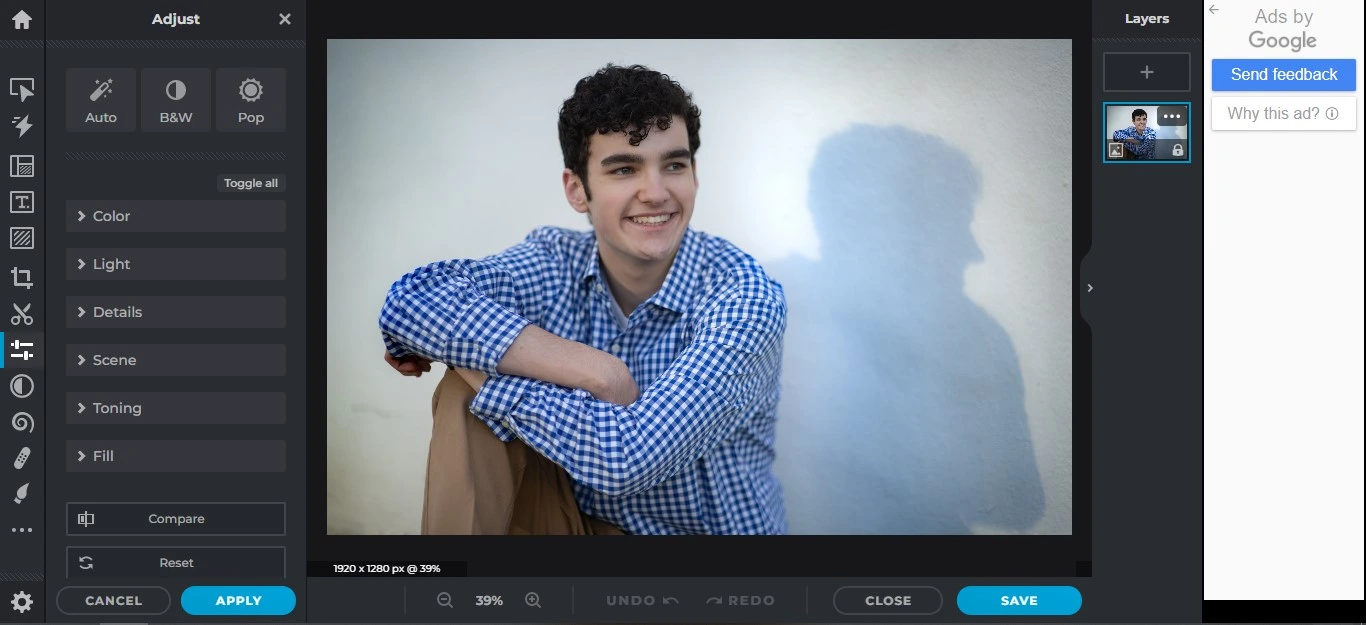
Pixlr X is web-based free photo editing software for Mac and Windows users. It is also available as an app for Android and IOS users.
With a beginner-friendly user interface, this web-based photo editing software contains many basic editing options and funky effects/collages that beginner photographers can use on their photos.
All this makes Pixlr X a good image editor on this list. However, photographers will have to compromise on the photo quality while exporting the images. This makes photos unsuitable for printing purposes.
Advantages of Pixlr X:
- Web-based Photo editor
- Easy learning curve
Disadvantages of Pixlr X:
- Low-quality export
- Lots of annoying Ads
Google Photos
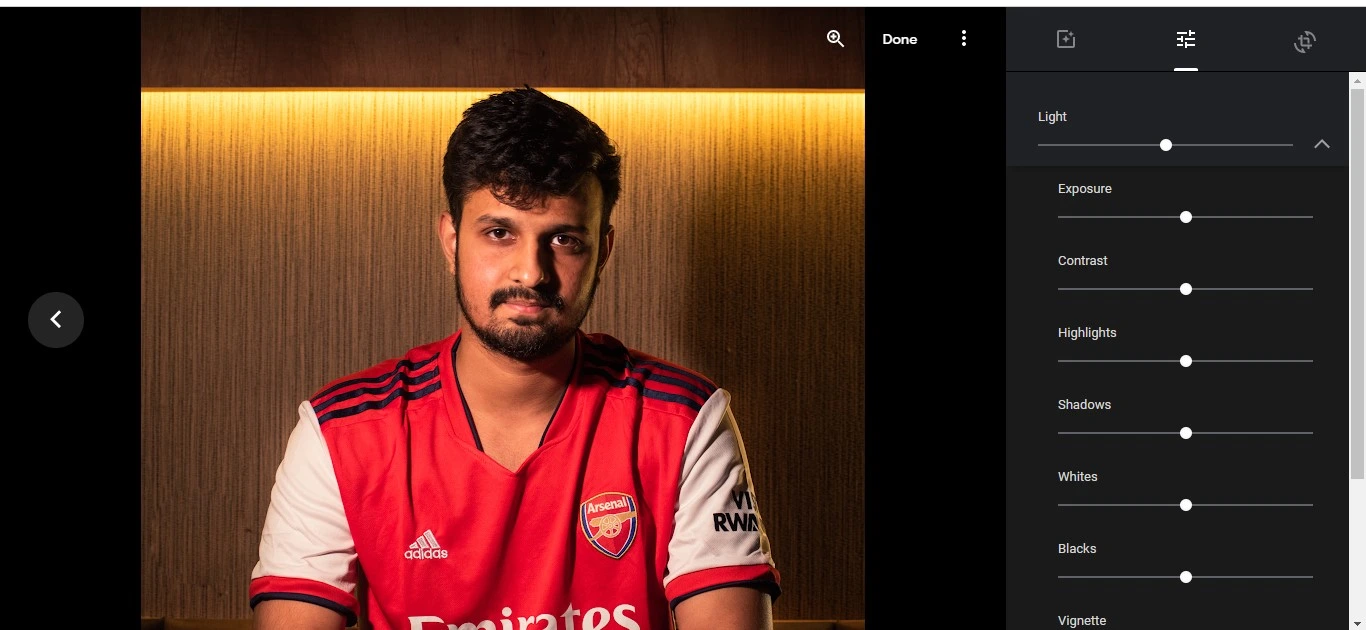
Google Photos is another photo management software and web-based platform, like Apple Photos, that provides basic photo editing capabilities and some great features to manage photos.
With a free storage of 15GB, it provides a good start for photographers to store their photos for editing. While having basic editing options and filters, it also automatically organizes photos according to faces.
For photographers who wish to print their photos, a downside is having a 16 MP limit on photos.
Advantages of Google Photos :
- Free online storage
- Clean user interface
- AI Facial Recognition
Disadvantages of using Google Photos:
- Less editing options in comparison to other free software
- No Mac or Windows software
Fotor Photo Editor
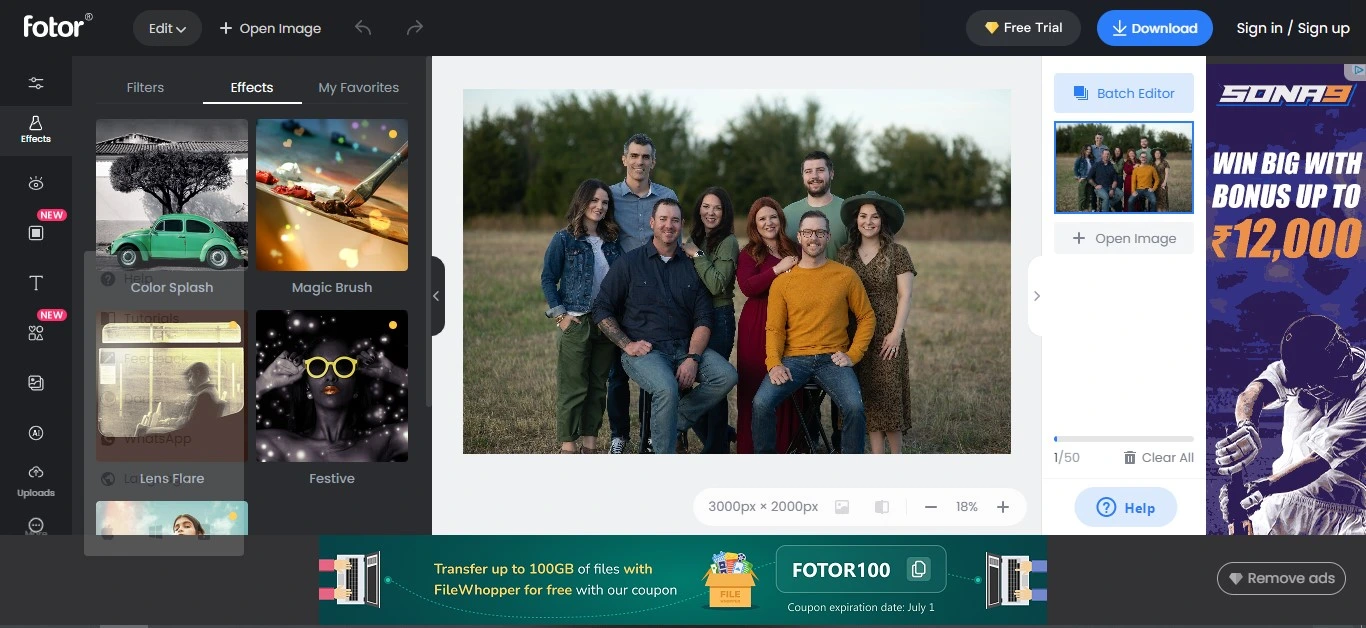
Fotor Photo Editor is a web-based photo editing platform also available as software for Mac and Windows.
Fotor Photo Editor can also edit and convert RAW files to Jpg in a high-quality format. The user interface is clean and easy to navigate.
The various editing options explain what they do, making it easier to understand for beginner photographers.
Although editing options in Fotor are limited when compared to other free software. For example, there is no brush for retouching purposes. The edits also apply way slower than other photo editing programs.
Advantages of using Fotor:
- Clear and easy user interface
- Great for Batch Editing
- Web-based application available
Disadvantages of using Fotor:
- Slower than other editing software
- Annoying ads in the web version
For users who don’t want to be dependent on the internet to edit their photos, some photo editing tools can help edit photos offline.
Picktorial
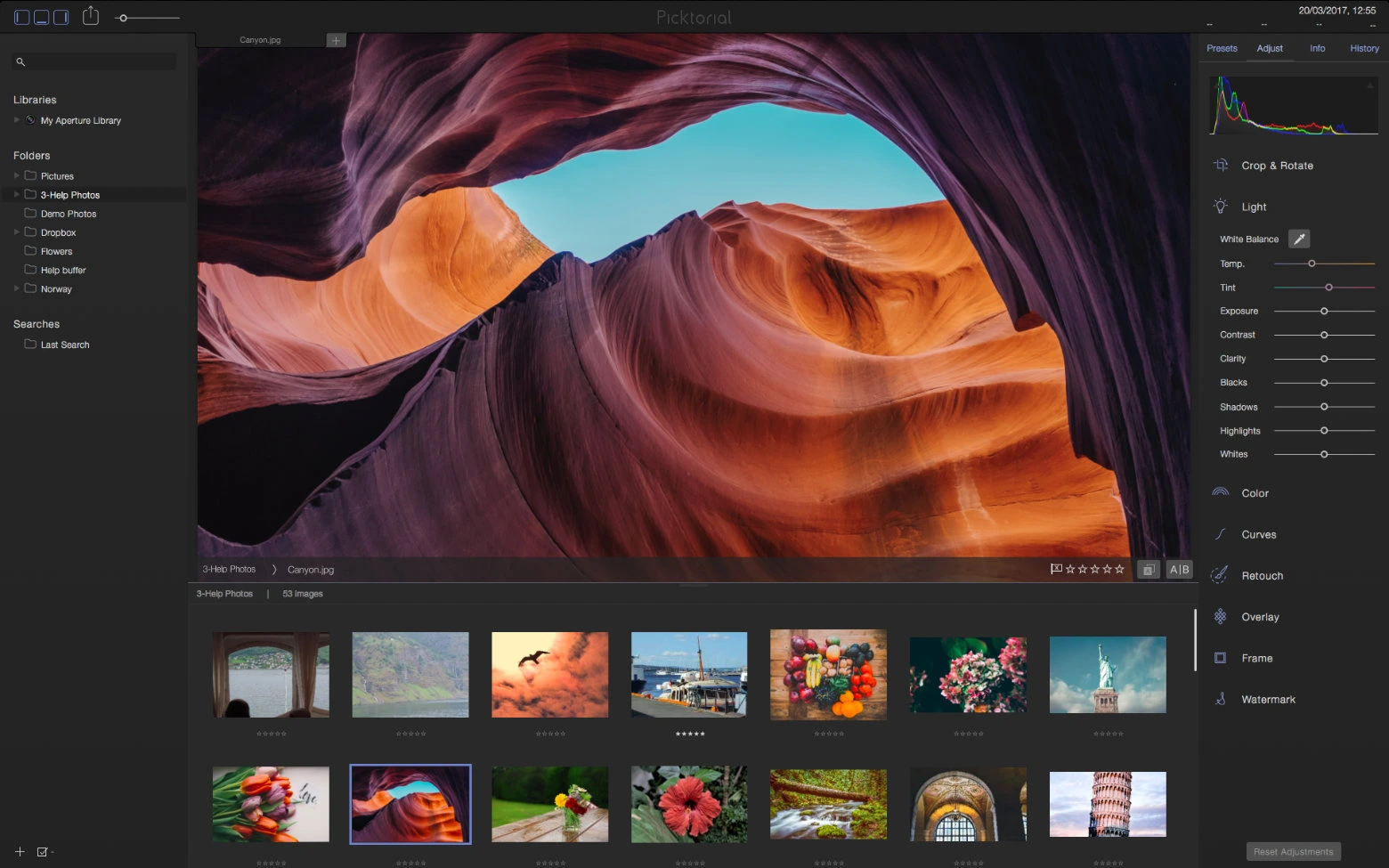
Picktorial is another Mac photo editor which comes with various editing options, including skin smoothening, curve adjustments, adjustment brushes, and also some organizational features.
Even better, it comes with a batch editing feature and some built-in filters and effects, but what makes this stand out over other photo editing tools is that it also comes as an extension to MacOS Photos.
The free plan only provides JPEG support, but the paid plan supports the editing of RAW/ DNG files.
Advantages of using Picktorial:
- Provides good editing options
- Has organizational features
- Apple Photos extension support
Disadvantages of using Picktorial:
- No RAW/ DNG support for the free plan.
- Less organization/ editing options compared to other competitors
Best Photo editing software with free trials
Adobe Lightroom
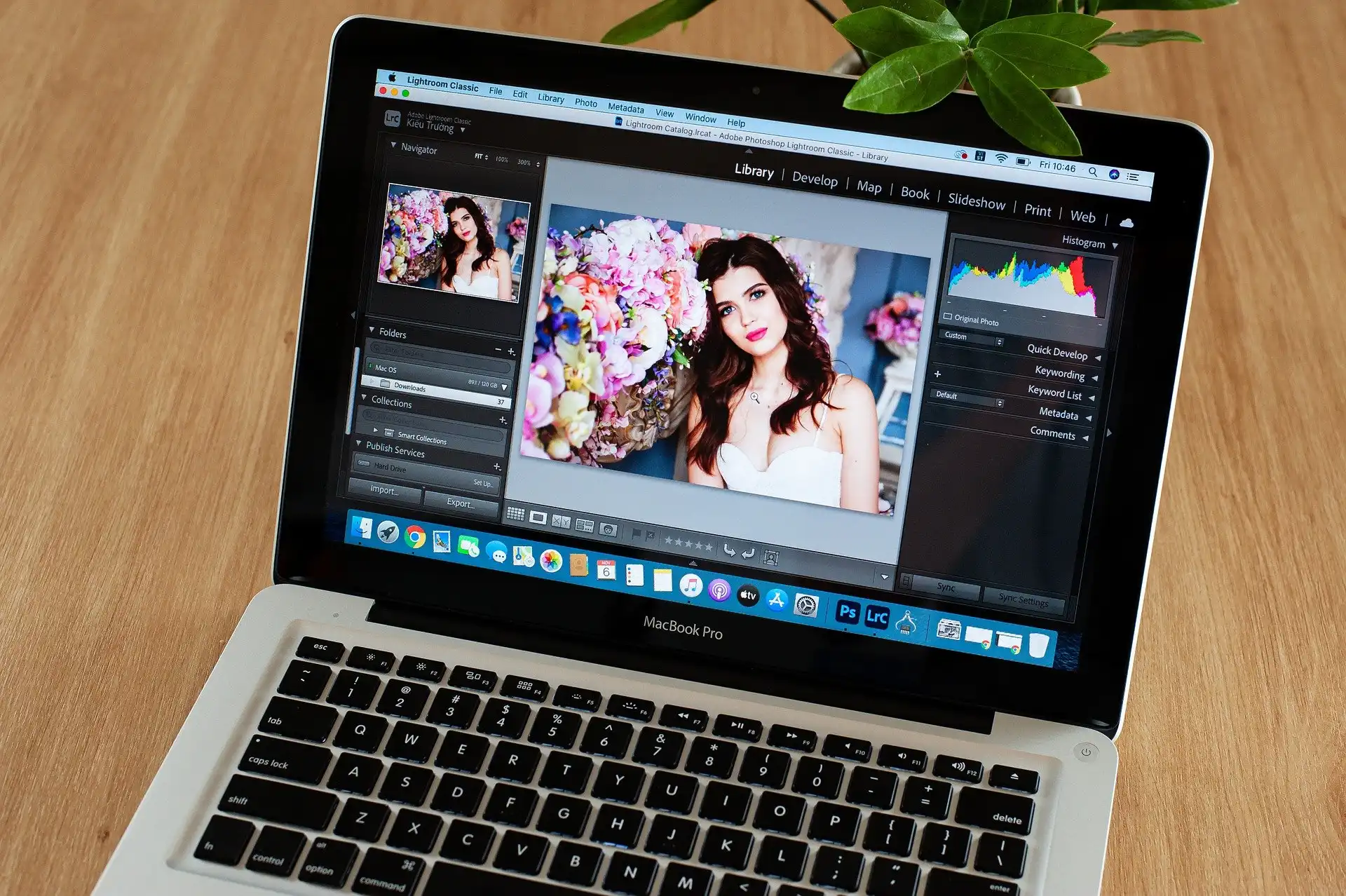
Being one of the industry’s leading photo editing tools –Adobe Lightroom is the tool you should go with if you are planning to go professional in photo editing using a Mac.
Adobe Lightroom offers a sweet range of editing tools available in its develop module that can edit every ounce of data available in RAW photos.
From basic lighting, color tones, and tone curves to masking, you can manipulate or edit your photos in many different ways.
Many AI masking options are also available for users to easily edit certain parts of their photos.
In-built presets are another added bonus; meanwhile, users can also download presets from various sources to help give their photos a certain look.
Lightroom also offers many organizational features by storing your photos in libraries. This is accessible through web and phone applications as well.
Adobe Lightroom offers a free 7-day trial, so you can make sure to test how it works out for you overall. After that, it costs $9.99 per month.
Advantages of using Lightroom:
- Best-in-class editing features
- Supports all the RAW and digital formats
- Lots of backup and organizational features
- Mobile and Web Support
Disadvantages of using Lightroom:
- Subscription-based service
- Big Learning Curve
- Laggy in underpowered computer
Capture One

Capture One is a powerful photo editing app for Mac and Windows that helps photographers edit their RAW images.
Being one of the biggest competitors to Adobe Lightroom, Capture One offers users one of the most advanced editing tools.
Some professional photographers have even switched from Lightroom Classic to Capture One and are die-hard fans of Capture One.
In a few cases, it is indeed better than Adobe Lightroom, such as in terms of color adjustments, flexibility, and tethering, so it depends on how important these features are for you.
Capture One provides a free trial of 30 days for photographers to test it out, which is more than Lightroom provides. After that, it costs $24 per month.
Advantages of Capture One:
- Advanced color editing options
- Better tethering options (Great for photographers in a photo studio)
- Faster Performance than Lightroom
Disadvantages of Capture One:
- Doesn’t support HDR and Panoramas
- Not enough tutorials compared to Lightroom
- Costlier than Lightroom
Luminar Neo
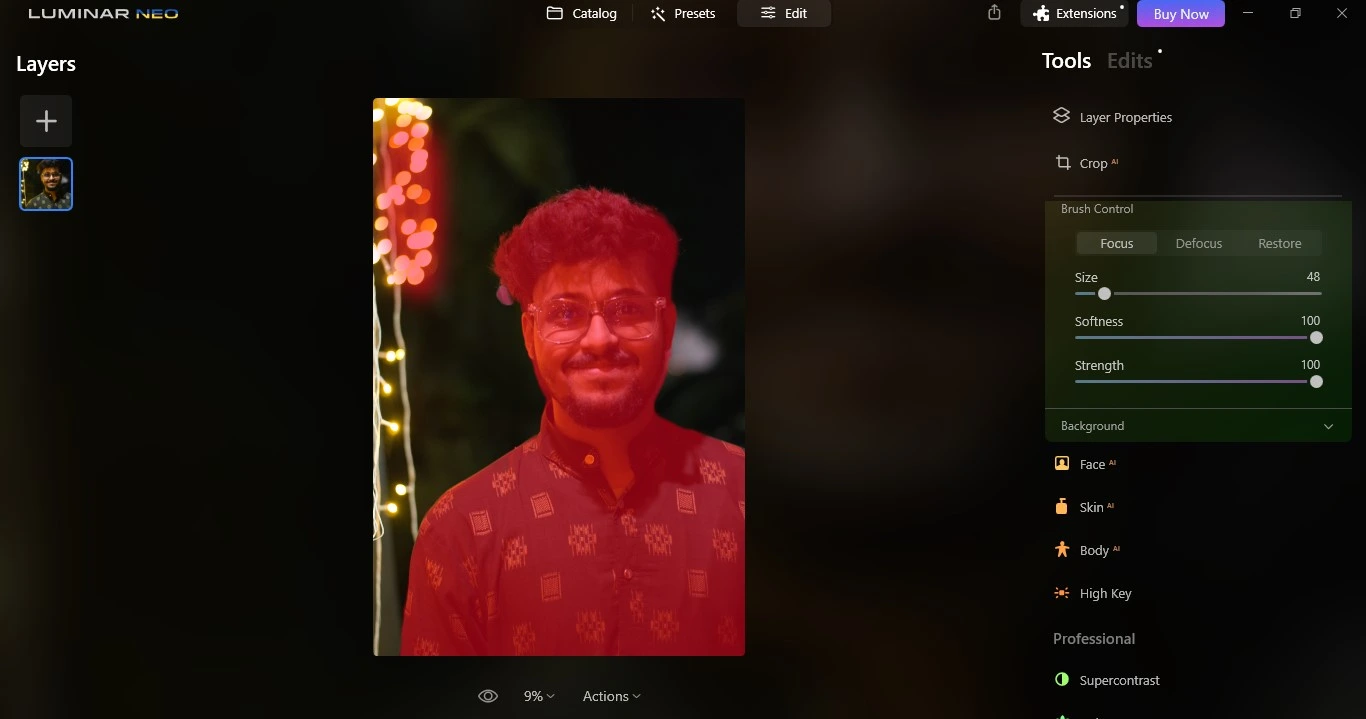
Luminar Neo is an AI photo editing software for Mac and Windows that helps photographers edit their photos efficiently and faster using AI.
The AI can detect subjects such as the sky, humans, etc., and edit them automatically using AI and different filters.
Apart from being a standalone application, Luminar Neo has a plugin for photographers to edit photos inside Lightroom.
Luminar also comes with various powerful extensions that help in editing photo issues, such as:
- Noiseless AI
- Upscale AI
- Supersharp AI
- HDR Merge
- Focus stacking
Luminar also offers “Luminar Share”, a mobile app for Android and IOS that users can pair up with their desktop application to sync photos directly to their mobile phone.
The mobile app is handy for seamlessly sharing edited photos on social media.
Luminar is an amazing alternative to Lightroom, especially if you want a lifetime deal rather than a subscription.
Luminar comes with a free Luminar Neo trial that you can utilize to check if it is right for you or not. After the trial is over, it costs a one-time payment of $149 for the software.
To get the extensions along with the software, you can pay $299.
Advantages of Luminar Neo:
- Powerful AI editing features
- Wide range of extensions
- Simple user interface
- Comes with Lightroom plugins
- Mobile app to sync images
- Lifetime deal available
Disadvantages of Luminar Neo:
- Requires high-end machine specification
- Limited Photo Management features
- Slow rendering of images and AI edits
Affinity Photo
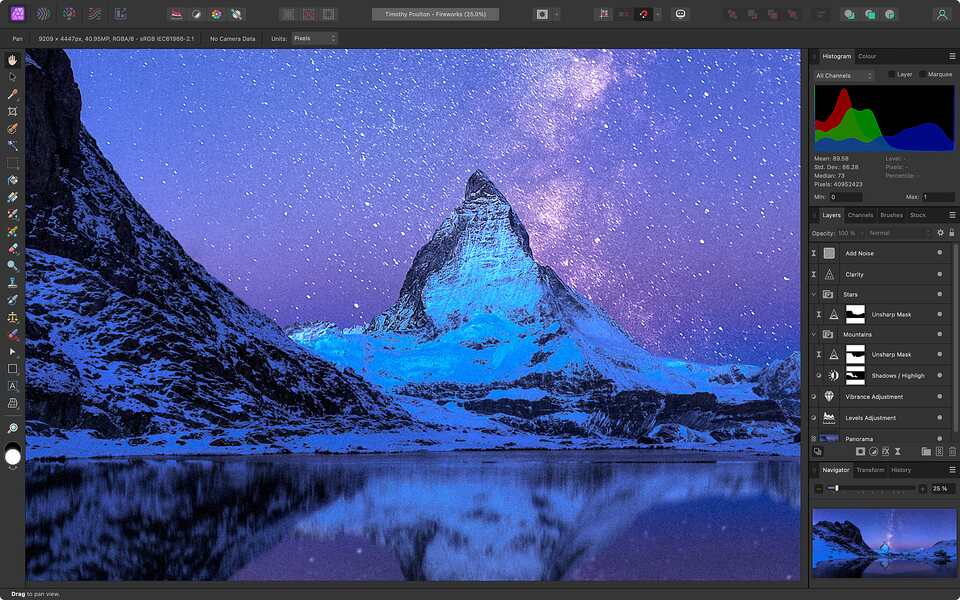
Developed by Serif, Affinity Photo is an award-winning photo editor that helps photographers edit their photos professionally.
For people who are done with a monthly subscription to Adobe Lightroom Classic for advanced image editing, this is one of the best switches one can make, as it offers a one-time payment model.
Affinity Photo is great when it comes to doing the basic editing of RAW files but is limited by the inability to batch-edit RAW photos.
Another thing that Affinity Photo lags behind is its Digital Asset Management (DAM) capabilities, which make it more of a Photoshop replacement than a Lightroom replacement.
Compared to Luminar, it falls behind in its editing workflow. Affinity provides a two-step process that is divided into so-called ‘personas’:
- Pre-processing of Raw files (referred to as ‘Develop Persona’)
- Detailed Editing (referred to as ‘Photo Persona’)
Affinity Photo provides a free trial of 30 days, after which it costs a one time payment of $69.99 for Mac or Windows.
Advantages of Affinity Photo:
- Wide range of editing features
- Faster performance than Luminar Neo
- One time payment
Disadvantages of Affinity Photo:
- Bad photo management features
- Bigger learning curve
- Complicated workflow
Pixelmator
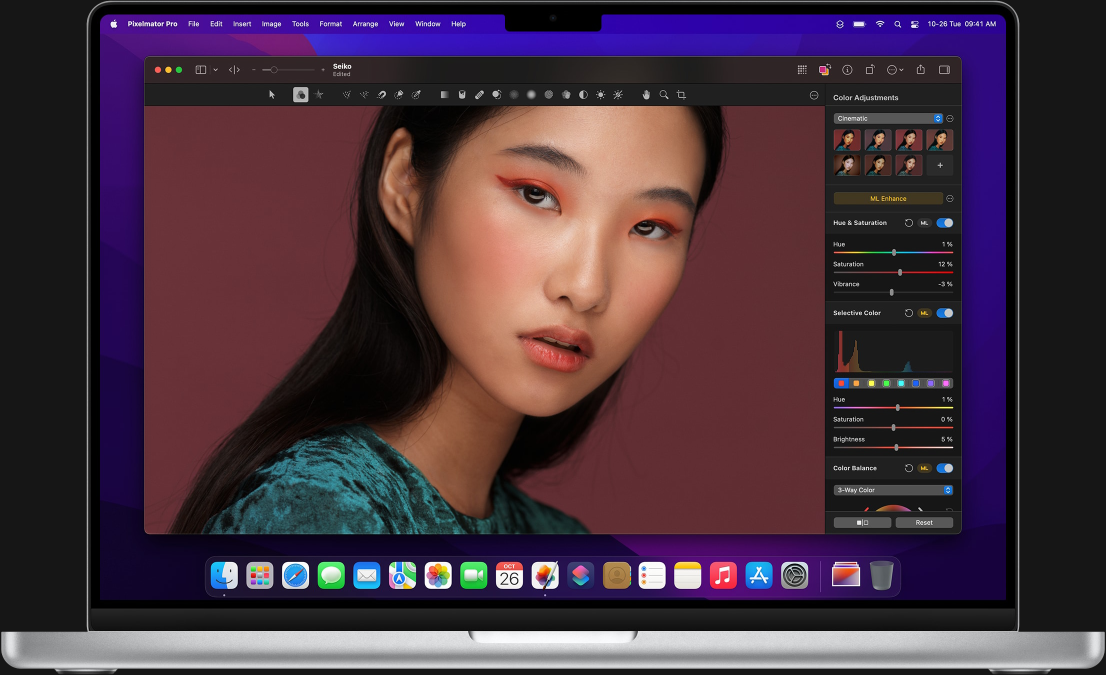
Pixelmator is a Mac-only professional image editor that is super easy to use. Their slogan is “Professional image editing tools that anyone can use”.
Built exclusively for MacOS and IOS, Pixelmator comes with many basic and advanced editing features, as well as a good range of graphic design tools that you can use to create drawings and illustrations.
Pixelmator has a 7-day free trial that you can use to test it out. The Pixelmator Pro plan costs $49.99, while the iOS application costs $9.99.
Advantages of Pixelmator
- Easy to use
- IOS support for iPhone and iPad
- One time-subscription
- Nice layout and customization options
- Comes with graphic designing tools
Disadvantages of Pixelmator
- Less advanced editing options
- Some features are hard to find
- Slower than its competitive editing software
Conclusion
Photographers can try these free photo editing software for their Mac devices and check whether they work out according to their requirements.
Later when the photographers are ready for paid software, they can check out the list of best AI editing software